


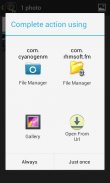
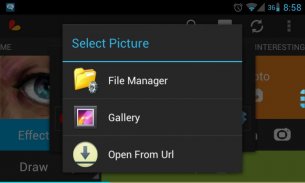
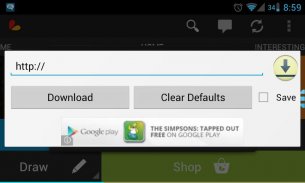

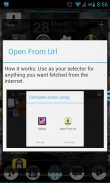
Open From Url (File Download)

คำอธิบายของOpen From Url (File Download)
When you open an image editor it has features like adding your gallery images on the image editor for editing. But sometimes you want to add images found on google images and edit those, so steps will be to download it then use that. But if you have the url of the image you can just use this app when it asks you where to get images from usually with "Gallery" "File Explorer" "Open From Url" you choose this and paste the link and you don't have to save the initial file on your downloads folder. - If you don't understand this please ignore this app.
Open From Url is an app that lets you choose to get any files from internet with a link. So if you have an image from internet that you want to edit, you can copy the link and paste it in the textbox when you choose Open From Url as your Browse Gallery.
</div> <div jsname="WJz9Hc" style="display:none">เมื่อคุณเปิดโปรแกรมแก้ไขภาพมันมีคุณสมบัติเช่นการเพิ่มภาพแกลเลอรี่ของคุณในโปรแกรมแก้ไขภาพสำหรับการแก้ไข แต่บางครั้งคุณต้องการที่จะเพิ่มภาพที่พบในภาพของ google และแก้ไขเหล่านั้นเพื่อให้ขั้นตอนที่จะดาวน์โหลดได้แล้วใช้ที่ แต่ถ้าคุณมี url ของภาพที่คุณก็สามารถใช้ app นี้เมื่อถามคุณที่จะได้รับภาพจากมักจะมี "แกลลอรี่" "File Explorer" "เปิดจาก URL" คุณเลือกนี้และวางการเชื่อมโยงและที่คุณทำไม่ได้ มีการบันทึกไฟล์ครั้งแรกในโฟลเดอร์ดาวน์โหลดของคุณ - หากคุณไม่เข้าใจในเรื่องนี้โปรดละเว้น app นี้
เปิดจาก URL เป็น app ที่ช่วยให้คุณสามารถเลือกที่จะได้รับไฟล์ใด ๆ จากอินเทอร์เน็ตด้วยการเชื่อมโยง ดังนั้นถ้าคุณมีภาพจากอินเทอร์เน็ตที่คุณต้องการแก้ไขคุณสามารถคัดลอกการเชื่อมโยงและวางไว้ในช่องเมื่อคุณเลือกเปิดจาก URL ที่เรียกดูแกลลอรี่ของคุณ</div> <div class="show-more-end">

























